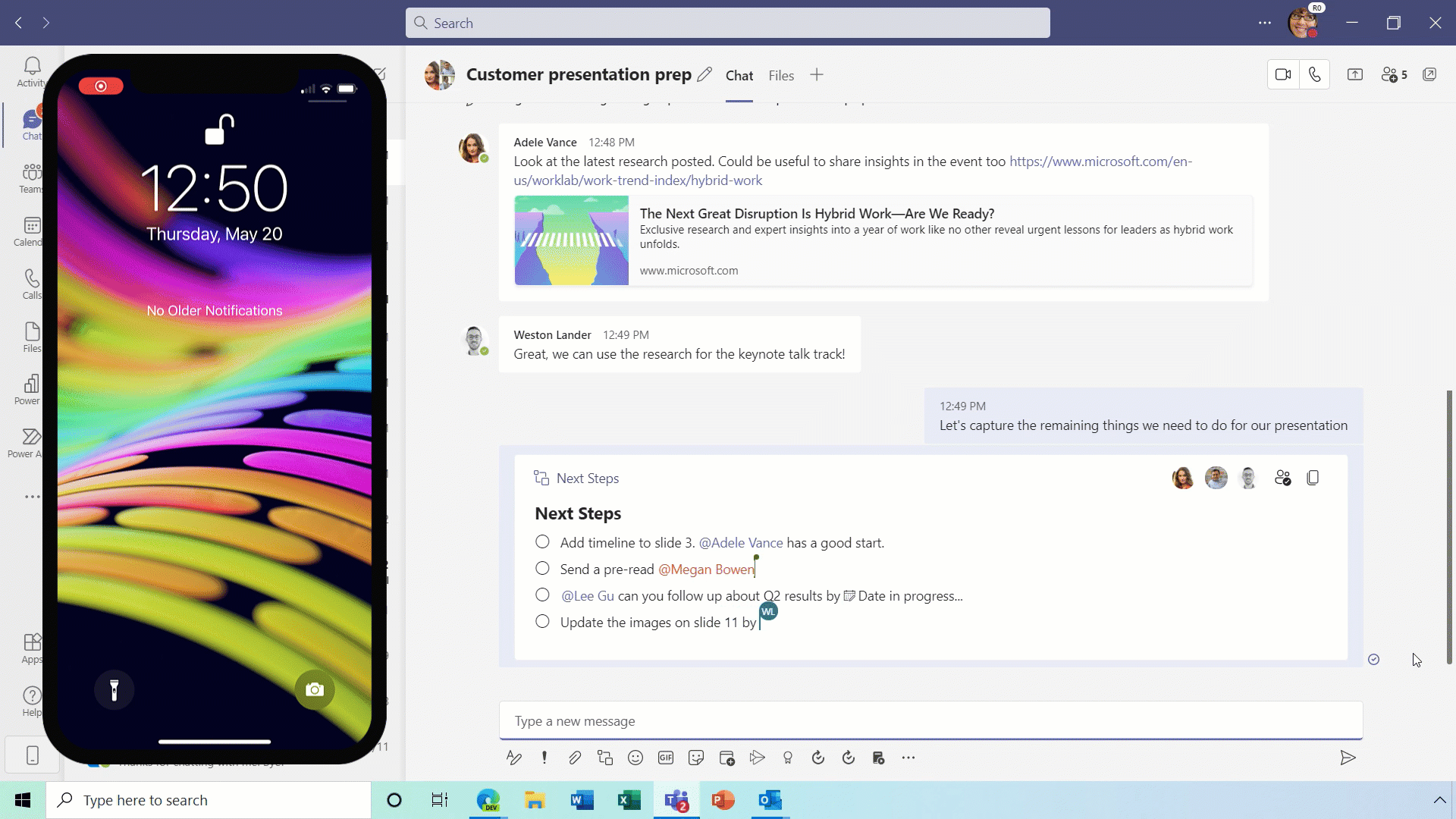New functionality: Fluid live components in Microsoft Teams

New functionality: Fluid live components in Microsoft Teams
Microsoft will add another interesting functionality to Teams. Co-authoring content in Teams will be much easier. You will be able to send a chat message containing a live component that can be edited inline – in real time – by everyone in the chat.
The roll-out is planned for mid-end of August.
The principle
Fluid components in Teams chat will allow you to send a message with a table, action items, or a list that can be co-authored and edited by everyone in line and in the future will be shareable across Office applications like Outlook. Colleagues will be able to quickly align across teams, and get work done efficiently by copy and pasting components across Teams chats.
With Fluid components colleagues can ideate, create, and decide together, while holding fewer meetings and minimizing the need for long chat threads.
(click the image to view)
Steps on desktop
- Go to the box where you type a chat message and click on Insert live components right beneath the box.
- Select the type of component you want to insert into your message. Make sure the box is empty – with no other text in it – when you do this.
- Enter content into the component. Change permissions if needed.
- When ready, send your message.
Steps on mobile
- Tap Compose options in the + menu , then tap Components , and select the type of component you want.
- Enter content, and when ready, tap Send.
Endless possibilities
There’s much more to learn about Microsoft Teams. We implement Teams and organize (basic and advanced) training sessions on a weekly basis.
Our team of account managers is ready to help you

Christian

Gert

Thierry

Kaj

Kurt

Thierry